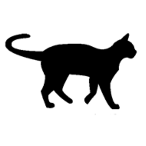WordPress is designed to be user-friendly, and the update process is relatively straightforward. Here’s how you can update WordPress core, themes, and plugins:
- Updating WordPress Core:
- When there is a new version of WordPress available, you will see a notification in your WordPress admin dashboard.
- Before proceeding with the update, it’s essential to create a backup of your website to ensure you can restore it if anything goes wrong during the update process.
- Click on the “Please update now” link or go to “Dashboard” → “Updates” in the WordPress admin menu.
- You will see a page showing the available updates. Click the “Update Now” button next to the WordPress version to initiate the core update.
- WordPress will start downloading the latest version and perform the update. Once completed, you’ll see a confirmation message.
- Updating Themes:
- To update a theme, go to “Appearance” → “Themes” in the WordPress admin menu.
- If an update is available for a particular theme, you will see a notification under the theme’s thumbnail.
- Click on the “Update Now” link to update the theme to its latest version.
- Alternatively, you can click on the “Theme Details” button of the theme and then click the “Update” button at the top.
- Updating Plugins:
- To update plugins, navigate to “Plugins” → “Installed Plugins” in the WordPress admin menu.
- If updates are available for any plugins, you will see a notification on the respective plugins.
- You can update individual plugins by clicking the “Update Now” link below each plugin, or you can update multiple plugins simultaneously by selecting them and choosing “Update” from the “Bulk Actions” dropdown menu.
- Click the “Apply” button after selecting “Update,” and WordPress will proceed with updating the selected plugins.